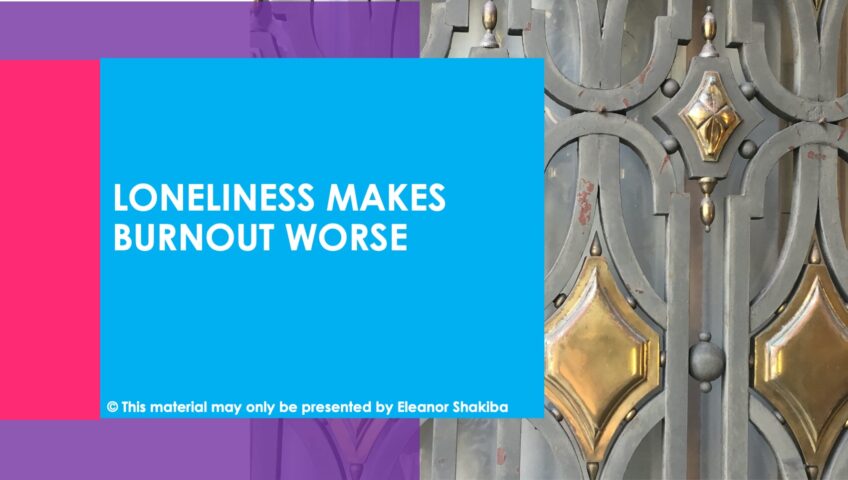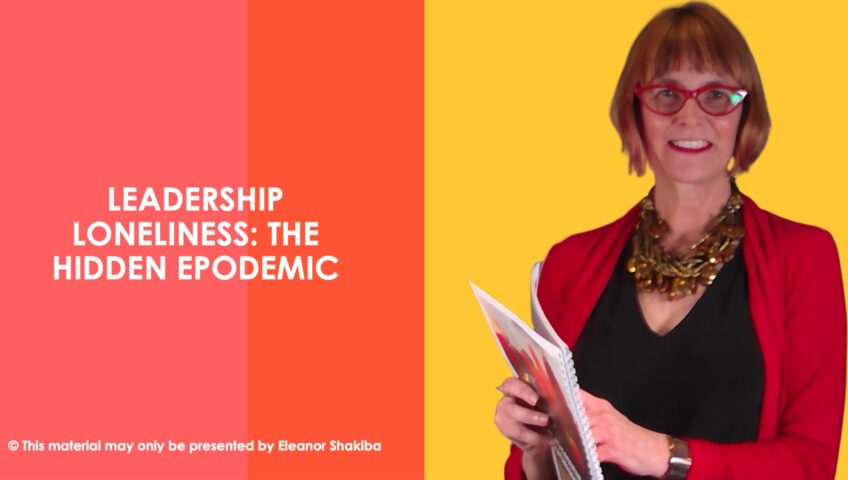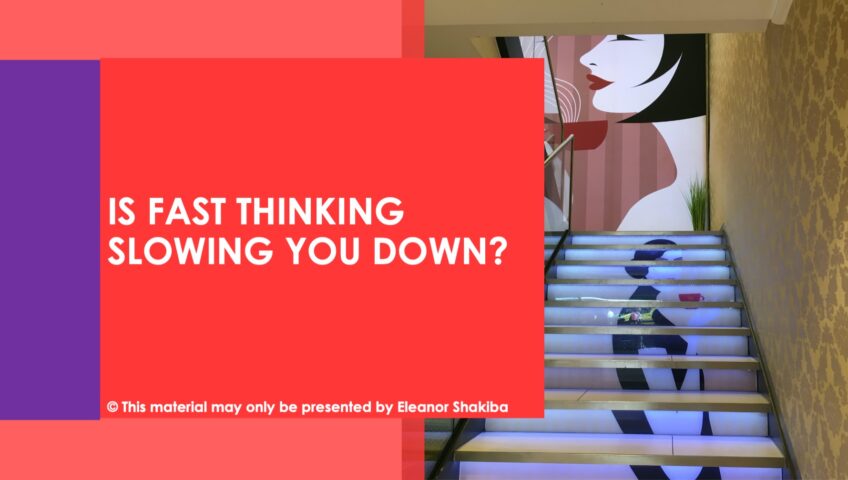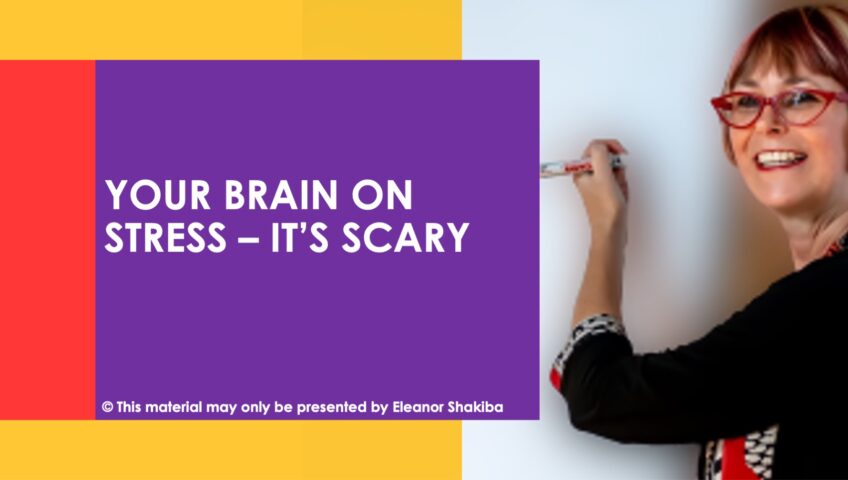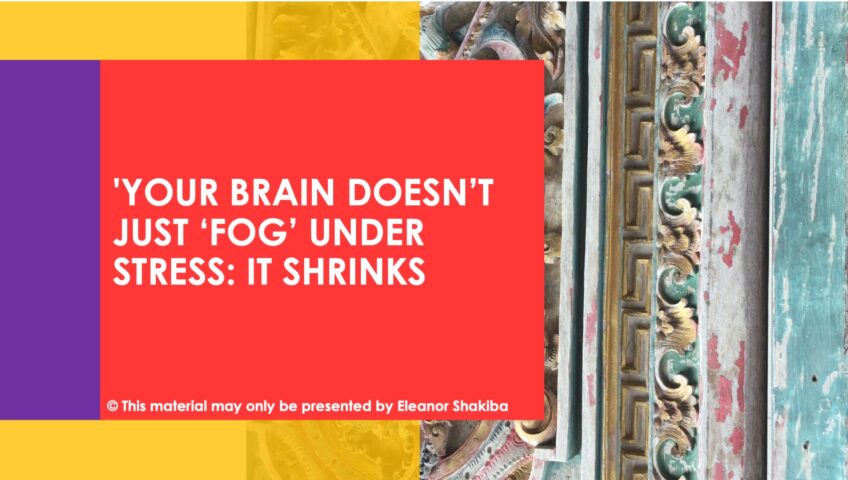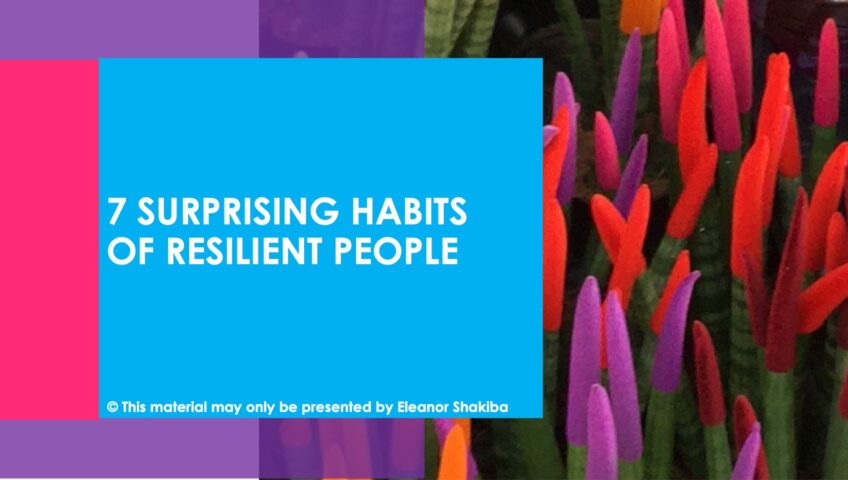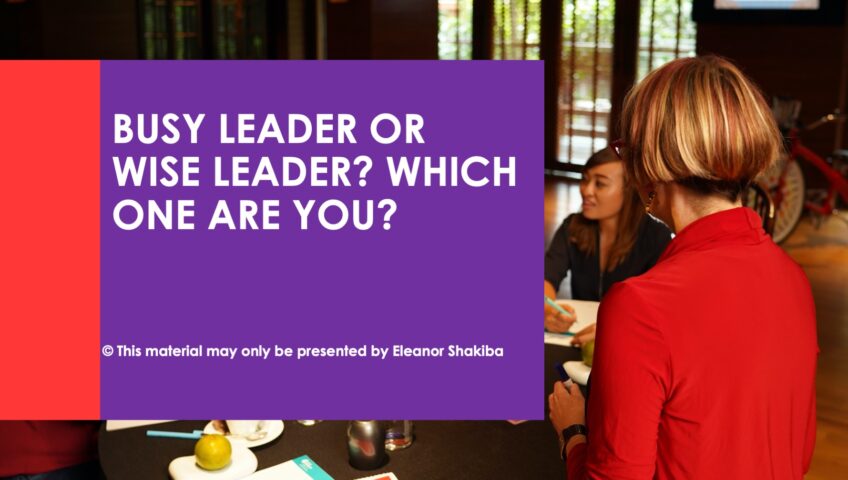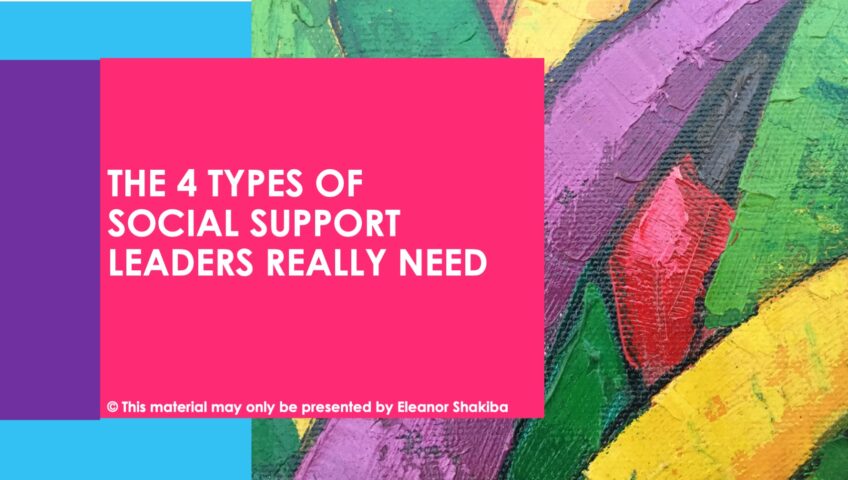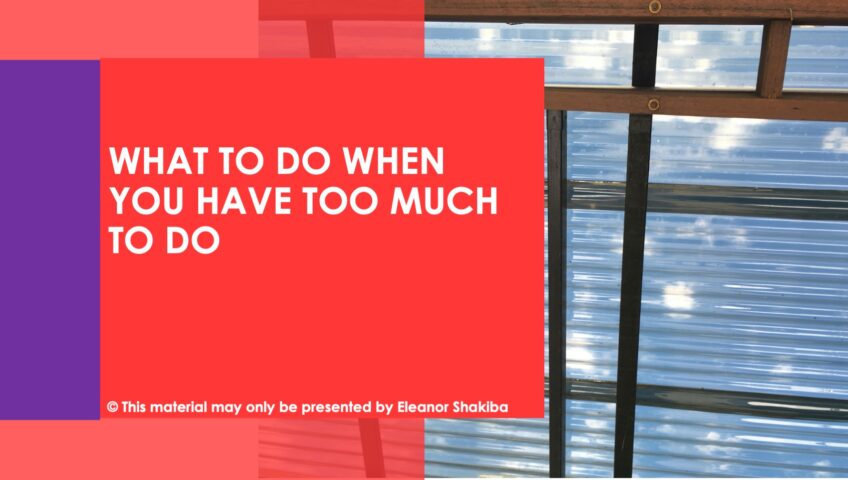Don’t shut yourself off from others when you feel stressed. Loneliness just makes burnout worse. Studies show that loneliness adds to your challenges. It amplifies your feelings of stress and exhaustion. Trying to handle everything alone may keep you from solving problems. Gaining social support and building a more inclusive workplace may help.
If you feel burnt out from work, you’re not alone. A recent article published in Harvard Business Review states that 50% of people across all professions feel exhausted. The authors of the article point out that loneliness is a major factor in this trend. They argue that loneliness is often the result of emotional exhaustion.
When you start to feel extra pressure in the workplace, you’re more likely to avoid social interactions. You devote all your attention to solving the problem in front of you. This isolates you from others. You may not notice the social isolation until exhaustion hits you. You stop and look around and realise that you’re all alone.
The idea that loneliness adds to your stress is not new. Positive psychology promotes the need for strong social networks. However, the latest research suggests that loneliness also contributes to absenteeism, workplace accidents, and lower profits for businesses.
Research from the University of California indicates that loneliness reduces longevity by 70%. For comparison, drinking reduces longevity by 30% while smoking reduces longevity by 50%. Loneliness increases your chance of suffering from a stroke or heart disease. Some people even experience physical pain due to loneliness.
Luckily, gaining social support can have the opposite effect. Building strong social connections can strengthen your immune system, lower blood pressure, and reduce anxiety and depression. Some of the solutions for dealing with loneliness in the workplace include promoting a culture of inclusion and empathy. The authors also recommend celebrating collective successes to bring team members together. You can learn more about the impact of loneliness in the original article here.
According to the article, increasing social support and maintaining an inclusive work environment can help prevent loneliness. However, leaders can often feel alone even when surrounded by people. High achieving professionals need mental stamina and resilience. Your resiliency determines your ability to overcome obstacles. Learning to deal with stressful situations minimises the risk of burnout.
Humans have the ability to adapt their thoughts, feelings, and behaviours. NLP uses this concept to help people adapt and thrive. Common NLP techniques for addressing stress include association exercises and stimulus-response anchors. Association helps you associate positive thoughts with your current situation. For example, you can relax and imagine a tranquil environment, such as a beach. Imagine what you see, feel, and hear. A stimulus-response anchor is an anchor that you create to help you relax.
You’re never truly alone. Help is available. If you want to avoid burnout and combat loneliness, use confidence coaching to develop a more positive mindset. You’ll find it easier to grow your support network and cope with workplace stress. Learn more about my one-to-one coaching services and online courses at https://thinklearnsucceed.com.au/